If you’ve ever cloned a project from Git and faced Prettier errors like Delete CR in VS Code, you’re not alone. In this article, we’ll go through how to fix this issue step by step.
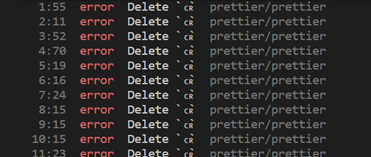
This issue happens due to line-ending differences (CRLF vs. LF) between Windows and Unix-based systems.
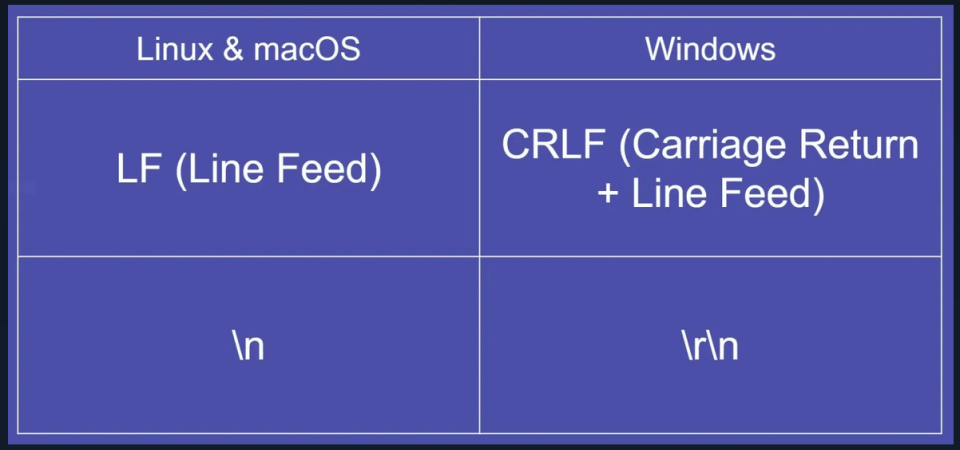
Why Does This Happen?
-
Windows uses
CRLF(Carriage Return + Line Feed) as the default line ending. -
Linux/macOS use
LF(Line Feed). -
If your repository enforces
LF, but Git converts files toCRLFon Windows, Prettier flags every line as an error.
Check Your Git Configuration
Before making any changes, it’s important to check your current Git settings. Run the following command in command prompt.
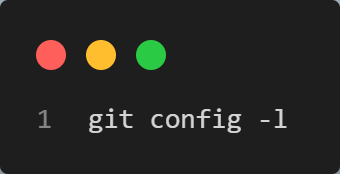
This will list all Git configurations, including the core.autocrlf setting, which controls how Git handles line endings. You might see something like this:
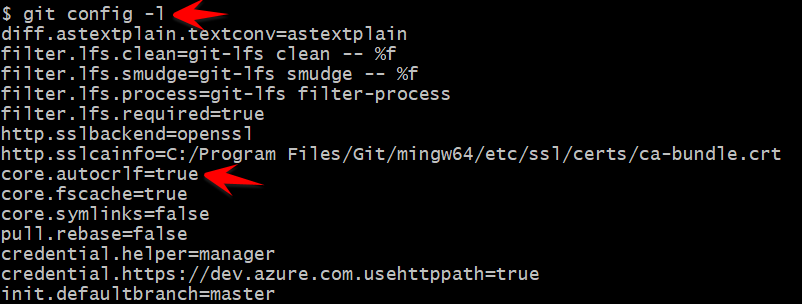
How to fix it?
If core.autocrlf is true, follow the below steps to solve this issue.
- Disable Git’s Auto Line Ending Conversion
Run this git command in command prompt. This prevents Git from modifying line endings when checking out files.
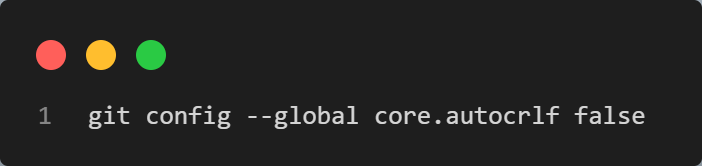
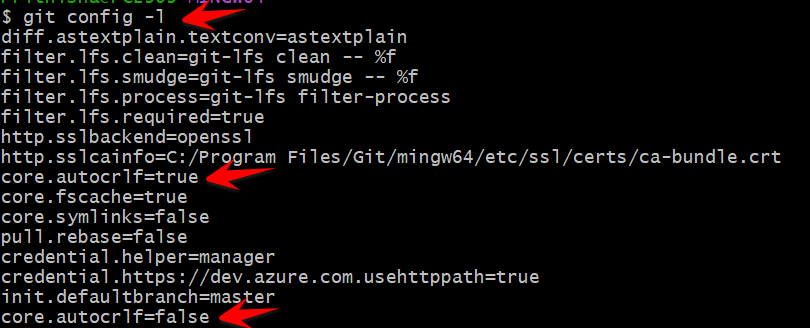
This means that core.autocrlf is set in multiple places, and the last one takes effect.
- Delete the Cloned Project
If you had already cloned the project and faced errors, then delete the entire project folder.
- Clone the Repository Again
After settingcore.autocrlf false, clone the repository from scratch again from git.
- Run the Project Again
After cloning and running the Vue.js app, the Prettier errors will be gone😊!
